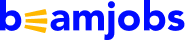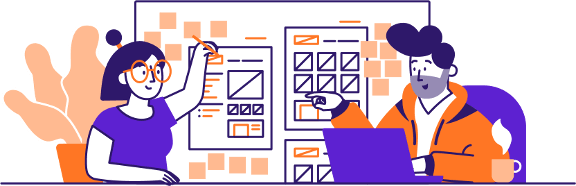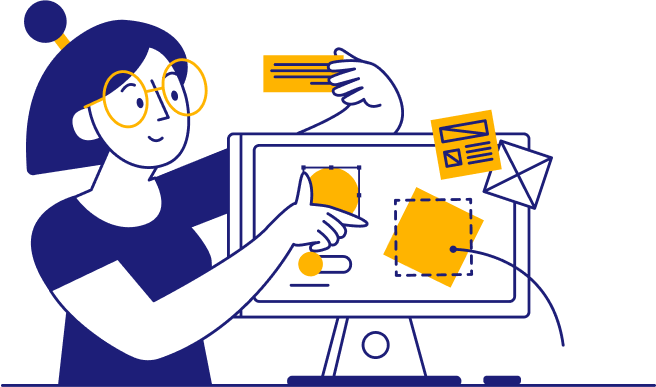Congrats! You’ve landed a new promotion. However, now you might feel stuck trying to figure out how to update your LinkedIn network with this big news.
Just like using a resume builder or cover letter generator to help you present a thorough overview of your skills in the hiring process, you also want to take a well-rounded approach here.
This article will provide a step-by-step guide on how to add a promotion on LinkedIn and make it stand out. You’ll learn everything from often unused LinkedIn features that make posts shine to using the right imagery and text so it’s engaging for your followers. By the end, you’ll be equipped to have an up-to-date and impressive LinkedIn presence.
Preparing to Update Your LinkedIn Profile
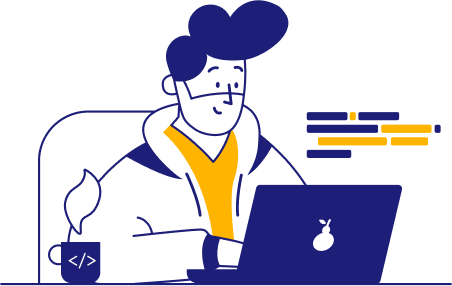
Before we get into the technical elements of how to post a promotion on LinkedIn, it’s important to review your profile and the details of your new promotion. This section will help you focus on key details you should know so you can take a well-planned course of action with all the information you need as you begin the steps outlined later in this article.

Assessing your current LinkedIn profile
Once you post a promotion on LinkedIn, many people from your professional network may view your profile to catch up. So, it’ll be crucial that it’s up-to-date and complete before you make your announcement. Here are some things to look for:
- Profile completeness: Make sure you’re using your most recent headshot, replace your old position with your new one in the headline, and update your “About” section with a short professional bio that best represents your current skills and achievements.
- Accuracy: Review the positions and details throughout your profile to ensure all the dates are accurate and proofread for any grammatical errors.
- Network: The more connections you have, the more opportunity there will be to have your promotion post get engagement. Under the “My Network” section, check to see if you have any pending connection requests you should accept, and check the “People You May Know” section to see if you aren’t connected with anyone you’ve worked with.
- Engagement: Have you been liking and commenting on other people’s posts enough? The more you engage with posts from your connections, the more receptive they’ll be when you post about your promotion.

Gathering necessary information about your promotion
Once your profile is updated and ready to go, you’ll also need to review the details about your promotion so you can use them to your advantage in your post.
First, what will your new job title be? Adding an exact title will help your connections better understand the significance and impact of your new role.
Next, determine what your new responsibilities will be. These will clue you in on some essential skills you’ll be using that you can list in your post. It’s similar to searching job descriptions to select the right resume skills. For example, someone getting promoted to a finance department manager may want to discuss their growing leadership and compliance management abilities.
Lastly, consider how this promotion fits your career goals and is significant to you. Talking about what it took to get here and your vision for your career path will resonate with many in your professional network, making your post have a bigger impact.

Deciding between adding a new position or updating an existing one
Now that you have the primary details in mind, the last thing you’ll want to consider is whether you should add your promotion as a new position or update your existing one.
Typically, the best practice is if it’s a significant change in your role or responsibilities, you should add it as a new position.
For example, let’s say you’re getting promoted from a financial analyst to a finance department manager. Before, you monitored and updated accounts, and now you’ll oversee an entire team. You’d likely want to add a new position since this is a big change in responsibility.
However, if your promotion is more of a title change, where you’ll still have the same responsibilities, you’d want to update your existing role with the new title. This could be the case with a change in title from financial analyst to senior financial analyst, which might be an upgrade in title after a long tenure with a company.
How to Add a Promotion to Your LinkedIn Profile
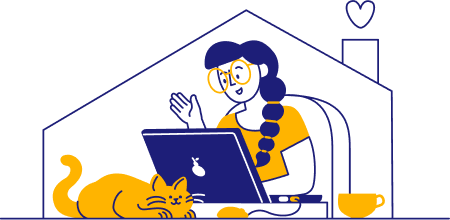
Adding a promotion on LinkedIn just takes a few simple steps. This section will provide you with a guide on how to add and post about your promotion. We’ll also show you some LinkedIn promotion post examples of professionals who updated their profiles successfully, whether they got promoted at the same company or moved to a higher role at a new company.

A step-by-step guide to adding a promotion within the same company
Many professionals wonder how to add multiple roles for the same company on LinkedIn when they’ve been promoted and want to show they’ve moved up in the organization over time. To add a promotion on LinkedIn to a new position with the same company, you would:
- Go to your profile, scroll down to the “Experience” section, and click the + icon.
- Click “Add position.”
- Add your new job title, company name, start date, a description, and set an end date for your current role.
Once you’ve entered the necessary information and hit save, you’ll be prompted to make a post and share the news with your network.

What if I just want to update my existing job title?
To update your current position when you’ve received a new title with the same responsibilities, you would:
- Hit the pencil icon in the “Experience” section.
- Hit the pencil icon next to the job title you want to edit.
- Change the job title to your new one.
- Hit “Save.”
When you update an existing job title, you won’t be prompted to make a post about it. However, you can still make a normal LinkedIn post announcing your new title.
Case study of a successful LinkedIn promotion post
After getting promoted to senior manager of sales at Postscript, Pierce Thompson posted a great promotion announcement on LinkedIn.
His post received 166 likes and 64 comments, three times the engagement his typical post receives. While promotion announcements generally get more engagement than a regular post on LinkedIn, being able to increase engagement that much is still an excellent sign of success.
Here’s what his post did right:
- Told a story: Pierce discusses his journey working with Postscript over the past two and a half years. It provides motivation to others and showcases how he’s worked hard to build his skills starting from a business development representative to making it to a senior manager role.
- Showed gratitude: During the post, Pierce expressed gratitude to Postscript for allowing him to advance his career and thanked the company’s professional mentors for helping him. Taking the time to do this will help reinforce your connection to those in your network and make your post stand out.
- Offered to connect: After sharing his career journey, he offered to connect with entry-level job seekers who are interested in a business development role with his company since they have job openings. When you offer to help others, it shows you care, and it’s an opportunity to build your professional network along the way.
This post is a great example of how you can engage with your LinkedIn profile as you continuously advance your career. Don’t be afraid to share your journey. Even if you don’t know everything, you can still make an impact on those who are in a similar position as you once were.
Here’s the full post:

How to list a new position at a different company
Adding a new position at a different company to your LinkedIn profile will be similar to the steps discussed previously for adding a new position at the same company. You’d simply hit the + icon in your “Experience” section, hit “Add position,” and enter the required information.
Once you’ve made that update, you’ll be prompted to post, announcing that you’re starting a new role. Here, you’ll be able to detail your new job title, what makes you passionate about the company you’re joining, and some key skills you’re excited to use.
Here are some great LinkedIn post examples from professionals who successfully announced they were starting a new position at a different company.
Example #1 – Head of Revenue Marketing
A marketing professional taking on a new role as the head of revenue marketing provided a great example of how to announce a new position at a different company.
The post stood out because it gave a great reason for the transition: “I couldn’t be more excited to get back to my startup roots and start reimagining the customer experience alongside an exceptional team of forward-thinkers.”
They also showed a great deal of passion for the company’s mission to unlock human potential through Generative AI and excitement about using the marketing and revenue growth skills necessary for the role.
When you reference a company’s mission or why you want to work with them, it’ll add more impact to your post. You can often think of it similarly to answering the popular interview question, “Why do you want to work here?” just format it in a way that’s accessible to your LinkedIn audience.
Here’s the full post:
“I’m thrilled to announce I’m starting a new role as the Head of Revenue Marketing at NeuraForge AI. They’re an innovative company with a mission to unlock human potential through generative AI. Specifically, they want to reinvent the customer support process to provide better and more efficient consumer experiences. I couldn’t be more excited to get back to my startup roots and start reimagining the customer experience alongside an exceptional team of forward-thinkers.
Thank you to everyone who’s supported me along the way! You’ve provided me with invaluable encouragement and guidance. I’m eager to bring my passion for revenue growth and marketing strategy to this new role.”
Example #2 – Founding Designer
Another great example was from a founding designer transitioning to a new company.
The post discusses how the company won him over, saying, “BrightPath Innovations won me over with a combination of interesting physical and virtual business problems to solve, a killer team, and a human-first culture.” This makes it clear why he chose to make the transition.
He also used it as an opportunity to connect with his professional network, explaining how BrightPath Innovations was hiring and that his professional network could reach out if they were looking for work. He even went the extra mile offering to do portfolio reviews, mock interviews, or offer advice to others who are in the job search process.
One of the essential things to remember about networking is you can use it as an opportunity to do good. When you help others, they’ll remember that. It could be the deciding factor when they think to message you later on with an exciting new opportunity, give you a hand later in your career, or simply engage with more of your LinkedIn posts.
Here’s the full post:
“I’m starting a new role—Founding Designer at BrightPath Innovations.
BrightPath Innovations won me over with a combination of interesting physical and virtual business problems to solve, a killer team, and a human-first culture. It feels like I’m seeing all the green lights of a rocket ship about to take off, so I’m excited to see what our team can accomplish!
We’ll be hiring for many roles this year. If you’re looking to get in on the ground floor with an early-stage startup, reach out to me! If we’ve worked together before, I’d be eager to do so again. If we haven’t, let’s give it a shot!
I know the job market is rough right now. Please reach out to me if I can help in any way. I’m willing to help with portfolio reviews, mock interviews, or provide advice to others seeking the right opportunity in their career journey.”

Editing and customizing the details of your promotion
When you announce your promotion on LinkedIn, try to personalize what you write based on your own goals, values, and experiences. Some ideas of additional ways to customize your promotion post are:
- Thank the mentors you worked with in the company.
- Reference some achievements you’ve had that you’re proud of, such as leading a team on an effective marketing campaign that boosted consumer engagement by 48%.
- Discuss some company goals you’re eager to achieve in your new role.
- Talk about company events or co-workers you’ve enjoyed working alongside.
Best Practices for Announcing Your Promotion on LinkedIn
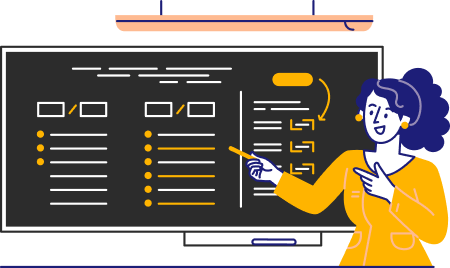
There’s an art to making a promotion post on LinkedIn that grabs attention. To ensure success, let’s go over some best practices like timing your announcement, using strategic visuals, and ways you can make it feel impactful for your audience.

Timing your announcement for maximum impact
When timing your announcement, you’ll want to consider the day and time you choose for your post and how long you should wait to announce it after receiving your promotion.
In general, most career advisors say you should wait about two weeks after receiving a promotion to announce it. Just like you don’t need to accept a job offer immediately, the same goes for announcing your promotion.
Giving it a couple of weeks before your announcement provides a buffer in case you change your mind about the new role, and it usually takes a couple of weeks for your title to change officially. It also helps you gather details to make your post stand out.
For the optimal day and time to make your post, you’ll want to consider when people engage with content the most on LinkedIn. According to data from Sprout Social, LinkedIn users are the most active during the middle of the week on Tuesdays and Wednesdays between 10 am and 12 pm. So, posting during those times could improve your post’s chances of getting noticed.
However, activity on LinkedIn can vary for different industries and work schedules since not everyone works at a 9-5 job. So, consider your connections’ normal working hours. You can also look at the analytics section on your profile to see which posts received the most impressions and review what time you posted them.

Crafting a compelling post to share your promotion
To provide more guidance, let’s review some additional LinkedIn promotion examples that had a great reception. We’ll cover what these professionals did right, how they timed their posts, and reference statistics that show the post’s success.
LinkedIn Promotion Sample #1 – Senior Editorial Director
A great example of a successful promotion announcement on LinkedIn was the announcement of an editorial professional’s promotion to a senior editorial director role.
She officially announced her promotion on LinkedIn about two weeks after starting the new role, giving herself enough time to settle into her new responsibilities. The post received great engagement, with 200 likes and 44 comments.
One aspect that led to the post’s success was how she told her story about her career development and the journey she took to get to this point.
The post highlights a key discussion with her manager five years ago. Her manager encouraged her to pursue a senior director role while writing out her ideal career goals and progression. It’s a great example of showing how a key company mentor impacted your career.
You can read the full post below:
“I’m thrilled to announce I’ve been promoted to Senior Editorial Director at Lifeline Wellness!
Interesting backstory here: Five years ago, I was working with my manager on a development plan, mapping out my career goals. I kept going back and forth on what I wanted my five-year goal to be. Should I put down my actual goal of senior editorial director or lowball it to be more realistic?
My main worry was what my manager would think. Would she say that going for Senior Editorial Director was too ambitious? However, when I presented it to her, she encouraged me to go for it. In the end, I wrote it down. It helped push me to do what it took to get there and shows how supportive managers can make a huge difference in your career journey.
To anyone out there wondering if your goals are too big, I encourage you to write them down and plan the steps to pursue them. You’re worthy of your ambition!”
LinkedIn Promotion Sample #2 – Human Resources Manager
Another excellent example is from an HR professional who received a promotion to human resources manager.
She also waited about two weeks after starting the new role to announce the promotion on LinkedIn, giving her time to adjust to her new responsibilities. The post received 105 likes and 39 comments.
What stood out about the post was how she expressed her gratitude for the company and mentors who have been instrumental in growing her career over the past six months.
Here’s the full post:
“I’m happy to announce I’m starting a new position as Human Resources Manager at GlobalLink Distribution!
I’ve been at GlobalLink Distribution for the past six months, and I have to say I’m so thankful for our great culture and the opportunity I’ve been given with this promotion. A special thank you to Emily Carter, who’s been a terrific mentor as I’ve grown my onboarding and leadership skills at the company.
I’m excited as we continue working on elevating what’s possible in product distribution processes within this tight-knit strategic team!”

Utilizing visuals and rich media in your announcement
Another effective strategy for sharing your LinkedIn promotion announcement is adding unique imagery. When you create your promotion post, LinkedIn will prompt you to add an image. They have some default images on the platform you can put in your post.
While those default images still help, they look a bit generic. It’s harder to make your post stand out when it looks similar to others announcing their promotion. So, a better idea is to add your own custom images, gifs, or videos. When doing so, select imagery that looks professional and adds something to make your post stand out.
Some great options for these images are:
- Add a professional headshot
- Use group images with co-workers during great moments at the workplace
- Show the impact you’re making with an image or video from a recent company event
- Choose an image with a unique artistic style that represents your personal brand
- Take a snapshot of your office or workspace to show how you use your setup to stay productive
Example of using images with a signature style
In the example below, you’ll see a promotion post from Jenna Garchar. In it, she added a unique image with an artistic style to make her post stand out in the LinkedIn feed.
One of the elements that stands out about her posts is that they consistently have images with a similar style and color patterns. Once you see a few of them, they become instantly recognizable.
This can catch your connections’ eyes when scrolling through their feeds. If they’ve gotten value from your posts before and instantly recognize a post as “your style,” they’ll be much more likely to stop and read what you have to say. So, consider adding elements that create your unique personal brand as you begin posting on LinkedIn.

Advanced Tips for Leveraging LinkedIn Features
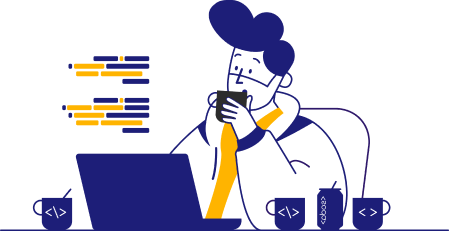
Professionals often forget the many features LinkedIn offers to help them engage with their audience after they make a post. To help you amplify your promotion post’s success, let’s review some advanced tips and strategies to make your presence stand out even more.

Using LinkedIn’s notification settings to your advantage
When you click on your profile image on LinkedIn, you’ll see a section that says “Settings and privacy.” Once you go to that page, you can find the “Notifications” section on the left-hand side.
A great way to stay up-to-date after posting about your promotion is to turn notifications on for comments, reactions, and mentions. You’ll find these settings under the “Posting and commenting” section of your notifications dashboard.
The more often you respond to comments and mentions, the more discussion and engagement you can get on your post, which will help it gain more traction in LinkedIn’s algorithm so that more users see it.

Engaging with your network post-announcement
Speaking of more engagement, a great strategy to stand out is to respond to every comment on your post. It’ll make your audience feel seen and further ingrain those professional connections you’re making on the platform.
Some great examples are from some of the professionals we mentioned earlier in this article who had promotion posts with excellent results.
Both Taylor Palmer and Ifeanyi Otuonye responded to every person who commented on their promotion announcement posts. As you’ll see in the examples below, each like and comment created more discussion and helped these posts get more traction on the platform.

Continuous profile updates and their benefits
As you move through your career, try to continuously update your LinkedIn profile and maintain your presence on the platform. Especially after a successful promotion announcement that gets a lot of likes and comments, it can be beneficial to continue posting unique and helpful content. It’ll keep that engagement going to help you build your professional image.
LinkedIn’s best practices page mentions that creators who post at least once a week receive twice the amount of engagement, so that can be a good frequency to aim for. They also mention other best practices we mentioned earlier, such as how adding images to a post leads to twice as many comments.
Add a Promotion On LinkedIn FAQs
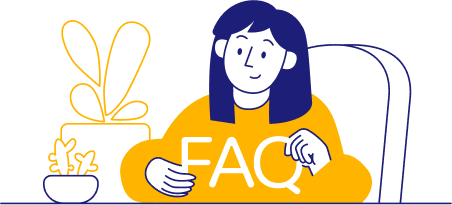
When you update your LinkedIn profile by adding a new position, you’ll be prompted to either automatically notify your connections about your new role or create a custom post announcing it. We recommend creating a custom post so you can personalize it with your career goals, accomplishments, and passions to make it stand out.
You can update your LinkedIn profile with a promotion without notifying everyone. While inputting your new position’s details, you would uncheck the option to automatically notify your network, and when prompted to post about it, you would hit skip. That said, these posts can be a valuable way to connect with your network, so take time to consider it.
At times, you may want to delete an old promotion announcement that isn’t relevant anymore, such as when it no longer aligns with your career path or goals. To do so, you’d locate the post you want to delete, click the “More” icon at the top right of the post, and click “Delete” from the dropdown that appears.
It’s a good idea to add your promotion announcement to all social media profiles on platforms where you have a professional presence. It’ll help notify more of your professional network. To ensure success, make sure your post is tailored to each platform, such as using more imagery on Instagram or condensing it to a shorter announcement for Twitter.
Some common mistakes to avoid with LinkedIn promotion announcements are using details that are too generic, grammar errors, or not updating your profile before making the post. To ensure success, ask yourself if your post will bring value to your audience, if it accurately represents your career goals, and if all the details are accurate.